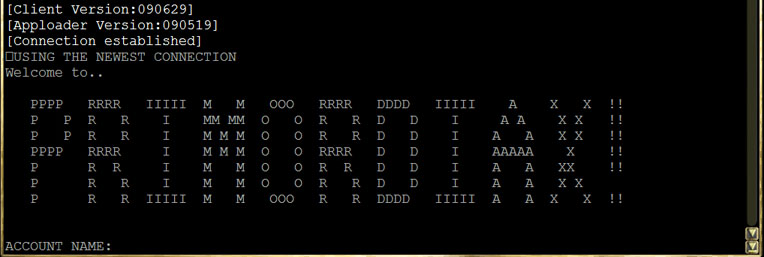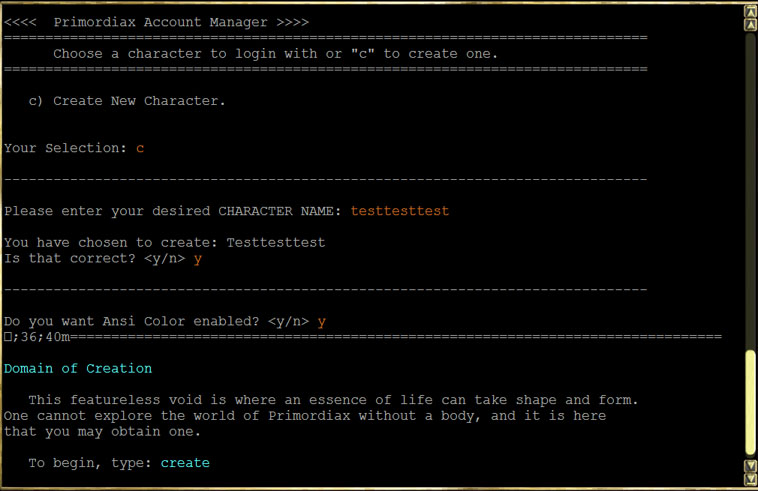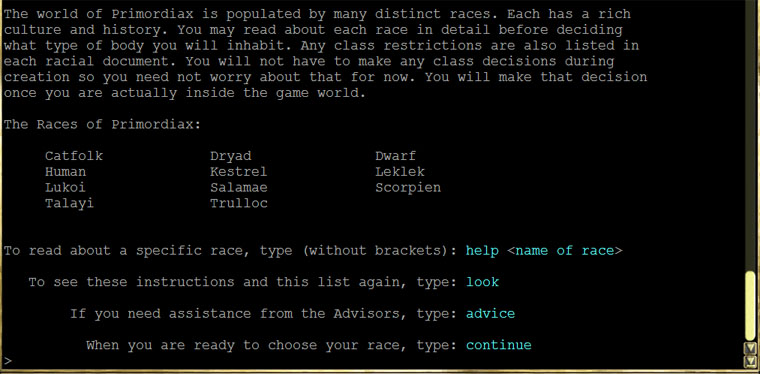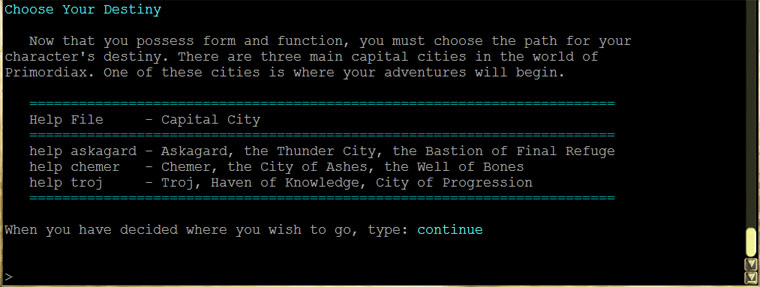NPSTart
From Wikimalia
(→Beginners Guide) |
(→Beginners Guide) |
||
| (10 intermediate revisions not shown.) | |||
| Line 5: | Line 5: | ||
---- | ---- | ||
| - | Step One: What's a MUD? | + | '''Step One: What's a MUD?''' |
To begin, there is always a link that goes to Wiki! http://en.wikipedia.org/wiki/MUD | To begin, there is always a link that goes to Wiki! http://en.wikipedia.org/wiki/MUD | ||
| Line 12: | Line 12: | ||
Okay, going back to the very basics here. Essentially, a MUD(Multi User Dungeon/Dimension) is an online text-based roleplaying game. In most MUDs you get stronger (higher level) by killing things just like in any other game, and interact with tons and tons of people. In the case of Primordiax, you will gain experience and level by doing what your class is designed for. If you are a combat class, then you will get experience for fighting. Support classes grow by supporting, such as healers heal their team members. | Okay, going back to the very basics here. Essentially, a MUD(Multi User Dungeon/Dimension) is an online text-based roleplaying game. In most MUDs you get stronger (higher level) by killing things just like in any other game, and interact with tons and tons of people. In the case of Primordiax, you will gain experience and level by doing what your class is designed for. If you are a combat class, then you will get experience for fighting. Support classes grow by supporting, such as healers heal their team members. | ||
| - | MUDs are also free to play, though in some you can sometimes make donations to help with the hosting of the game. Now, before I get into choosing a client, I would like to make a side note on the behalf of Primordiax. This is an ICE platform, which means In Character Enforcement. It means what it says, while playing you are in-character. The only time you are not in character is when you are in OOC(Out Of Character). More information on this: http://www.primordiax.com/in-character-enforced.php | + | MUDs are also free to play, though in some you can sometimes make donations to help with the hosting of the game. Now, before I get into choosing a client, I would like to make a side note on the behalf of Primordiax. This is an ICE platform, which means In Character Enforcement. It means what it says, while playing you are in-character. The only time you are not in character is when you are in OOC(Out Of Character). |
| + | |||
| + | More information on this: http://www.primordiax.com/in-character-enforced.php | ||
---- | ---- | ||
| - | Step Two: How do I | + | '''Step Two: Connecting to Primordiax''' |
| + | |||
| + | [http://play.primordiax.com Primordiax Flash Client] - This is a graphical client that runs right in your favorite web browser. The Primordiax client has a huge array of advanced features. This is the recommended and preferred method of accessing Primordiax. | ||
| + | |||
| + | |||
| + | ---- | ||
| + | |||
| + | '''Step Three: Before you create an account/character!''' | ||
| + | |||
| + | Alright, there are several steps to this step. For the first step, I would suggest reading the races, and classes pages in the wiki before you decide. As you noticed in the, “what’s a MUD” section, there is something called ICE. Well, it is very difficult to play your character if you don’t know the lore of your race! You should also have at least a small understanding of the world’s lore. You can view them here: | ||
| + | |||
| + | World Lore - http://wiki.primordiax.com/index.php/Overview | ||
| + | |||
| + | Religion - http://wiki.primordiax.com/index.php/Religion | ||
| + | |||
| + | Races - http://wiki.primordiax.com/index.php/Races | ||
| + | |||
| + | Classes: The classes are sub-divided between: | ||
| + | |||
| + | Combat - http://wiki.primordiax.com/index.php/Class:Combat | ||
| + | |||
| + | Support - http://wiki.primordiax.com/index.php/Class:Support | ||
| + | |||
| + | Trade - http://wiki.primordiax.com/index.php/Class:Trade | ||
| + | |||
| + | You will be able to get a lot of information about your race through the client, however reading the full description through wiki will give you a better idea of how your character could be ran. In the end, remember, it is your character. Maybe he is a Leklek raised by Lukoi and only speaks in Lukoi! | ||
| + | |||
| + | ---- | ||
| + | |||
| + | '''Step Four: OKOKOK! How do I make an account/Character?''' | ||
| + | |||
| + | Now that you have read every page on every bit of lore and researched everything about the game it is time to make an account. Before I get started, I wanted to make sure you understand I am only going over how the flash client looks. It MAY look a little bit different in the other clients I mentioned. | ||
| + | |||
| + | First, Open the flash client via the link provided and you should see something like this: | ||
| + | |||
| + | [[Image:Logon.jpg]] | ||
| + | |||
| + | To make an account you must type ‘new’. When you do this you will be given a screen that asks you for 4 items. Your Account name, OOC name, real name, and email address. Put in your information that you would like to have in each of those fields. Now that you have done that you will see the upper half of this screen at least: | ||
| + | |||
| + | [[Image:makingchar.jpg]] | ||
| + | |||
| + | As you see in here, you type ‘c’ to create, then you will be asked your characters name. ANSI color will add a nice flavor to the text and allow you to change the colors as you play. Now that your character has a name, it is up to you to build the body, and to do that you type ‘create’. | ||
| + | |||
| + | After you type ‘create’, there will be a bit of information about you and how if you at any time need help, then by all means type advice and a GM will come to you and talk to you through some process. They may not be able to make it right away, but they will come and you are welcome to continue to work through the creation process. Also, if you accidentally type something wrong and you went forward with the process anyways, then type back at any time and you can go back to the step prior. Then you will press ‘continue’ to continue! | ||
| + | |||
| + | You will then be asked if are male or female, you may answer: m/f,or male/female | ||
| + | |||
| + | And then the races screen will appear. Although we know you read then all from the wiki, we decided to give you the pages just for some simple recollection. | ||
| + | |||
| + | [[Image:Racespic.JPG]] | ||
| + | |||
| + | Now, if you have actually read about the race you want and you are set on a race, then all you have to do here is type ‘continue’. If you haven’t read it or you haven’t quite decided on what race you would like to be, then type ‘help catfolk’ or whatever race you would like to know more about. After you type ‘continue’ you will be asked to then type the race that you have chosen. | ||
| + | |||
| + | After this is done it will take you to another screen that talks about your statistics. After pressing ‘return’, you will be prompted with a yes/no question. If you type yes you will be able to change your attributes slightly to fit your character better. How this works, is you will be asked to type a name of a characteristic you want to raise, and then a characteristic you would like to lower. You can only do this twice. After you change the characteristics or move on, you will then be able to make choices on appearance. All you need to do is type the number that is next to the corresponding height, weight, or color. Congratulations! You have a character, and now you need to choose a city where you will start. This is a decently large decision for your character, because the different cities have different feelings about different races. Say that ten times fast. You are now faced with three cities: | ||
| + | |||
| + | [[Image:city.jpg]] | ||
| + | |||
| + | Just as before you may type ‘help name of city’ to get a large amount of information about each city. After you have chosen where you would like to reside, type ‘continue’. You will then be able to choose which city by menu. Now you have started your journey! Either follow you’re the tutorial information, or click on the newbie guide to get a few more hints and FAQ answers. | ||
| + | |||
| + | [[Category:Guides]] | ||
Current revision
Beginners Guide
This guide will give a general idea if you are completely new to MUDs in general, not just Primodiax. After this gives you a standard concept, then we will delve into Primordiax. We will go over choosing a client, logging in, making an account, making a character, and then some simple commands to get you started.
Step One: What's a MUD?
To begin, there is always a link that goes to Wiki! http://en.wikipedia.org/wiki/MUD
Now if you want the sweetened condensed version, just read on. Though it is always recommended to check out the wiki to know the history…it isn’t necessary though.
Okay, going back to the very basics here. Essentially, a MUD(Multi User Dungeon/Dimension) is an online text-based roleplaying game. In most MUDs you get stronger (higher level) by killing things just like in any other game, and interact with tons and tons of people. In the case of Primordiax, you will gain experience and level by doing what your class is designed for. If you are a combat class, then you will get experience for fighting. Support classes grow by supporting, such as healers heal their team members. MUDs are also free to play, though in some you can sometimes make donations to help with the hosting of the game. Now, before I get into choosing a client, I would like to make a side note on the behalf of Primordiax. This is an ICE platform, which means In Character Enforcement. It means what it says, while playing you are in-character. The only time you are not in character is when you are in OOC(Out Of Character).
More information on this: http://www.primordiax.com/in-character-enforced.php
Step Two: Connecting to Primordiax
Primordiax Flash Client - This is a graphical client that runs right in your favorite web browser. The Primordiax client has a huge array of advanced features. This is the recommended and preferred method of accessing Primordiax.
Step Three: Before you create an account/character!
Alright, there are several steps to this step. For the first step, I would suggest reading the races, and classes pages in the wiki before you decide. As you noticed in the, “what’s a MUD” section, there is something called ICE. Well, it is very difficult to play your character if you don’t know the lore of your race! You should also have at least a small understanding of the world’s lore. You can view them here:
World Lore - http://wiki.primordiax.com/index.php/Overview
Religion - http://wiki.primordiax.com/index.php/Religion
Races - http://wiki.primordiax.com/index.php/Races
Classes: The classes are sub-divided between:
Combat - http://wiki.primordiax.com/index.php/Class:Combat
Support - http://wiki.primordiax.com/index.php/Class:Support
Trade - http://wiki.primordiax.com/index.php/Class:Trade
You will be able to get a lot of information about your race through the client, however reading the full description through wiki will give you a better idea of how your character could be ran. In the end, remember, it is your character. Maybe he is a Leklek raised by Lukoi and only speaks in Lukoi!
Step Four: OKOKOK! How do I make an account/Character?
Now that you have read every page on every bit of lore and researched everything about the game it is time to make an account. Before I get started, I wanted to make sure you understand I am only going over how the flash client looks. It MAY look a little bit different in the other clients I mentioned.
First, Open the flash client via the link provided and you should see something like this:
To make an account you must type ‘new’. When you do this you will be given a screen that asks you for 4 items. Your Account name, OOC name, real name, and email address. Put in your information that you would like to have in each of those fields. Now that you have done that you will see the upper half of this screen at least:
As you see in here, you type ‘c’ to create, then you will be asked your characters name. ANSI color will add a nice flavor to the text and allow you to change the colors as you play. Now that your character has a name, it is up to you to build the body, and to do that you type ‘create’.
After you type ‘create’, there will be a bit of information about you and how if you at any time need help, then by all means type advice and a GM will come to you and talk to you through some process. They may not be able to make it right away, but they will come and you are welcome to continue to work through the creation process. Also, if you accidentally type something wrong and you went forward with the process anyways, then type back at any time and you can go back to the step prior. Then you will press ‘continue’ to continue!
You will then be asked if are male or female, you may answer: m/f,or male/female
And then the races screen will appear. Although we know you read then all from the wiki, we decided to give you the pages just for some simple recollection.
Now, if you have actually read about the race you want and you are set on a race, then all you have to do here is type ‘continue’. If you haven’t read it or you haven’t quite decided on what race you would like to be, then type ‘help catfolk’ or whatever race you would like to know more about. After you type ‘continue’ you will be asked to then type the race that you have chosen.
After this is done it will take you to another screen that talks about your statistics. After pressing ‘return’, you will be prompted with a yes/no question. If you type yes you will be able to change your attributes slightly to fit your character better. How this works, is you will be asked to type a name of a characteristic you want to raise, and then a characteristic you would like to lower. You can only do this twice. After you change the characteristics or move on, you will then be able to make choices on appearance. All you need to do is type the number that is next to the corresponding height, weight, or color. Congratulations! You have a character, and now you need to choose a city where you will start. This is a decently large decision for your character, because the different cities have different feelings about different races. Say that ten times fast. You are now faced with three cities:
Just as before you may type ‘help name of city’ to get a large amount of information about each city. After you have chosen where you would like to reside, type ‘continue’. You will then be able to choose which city by menu. Now you have started your journey! Either follow you’re the tutorial information, or click on the newbie guide to get a few more hints and FAQ answers.